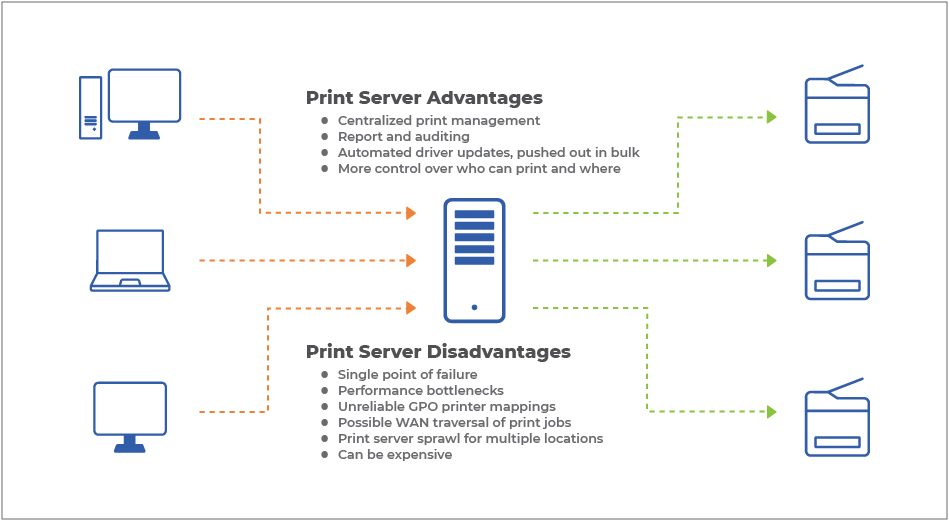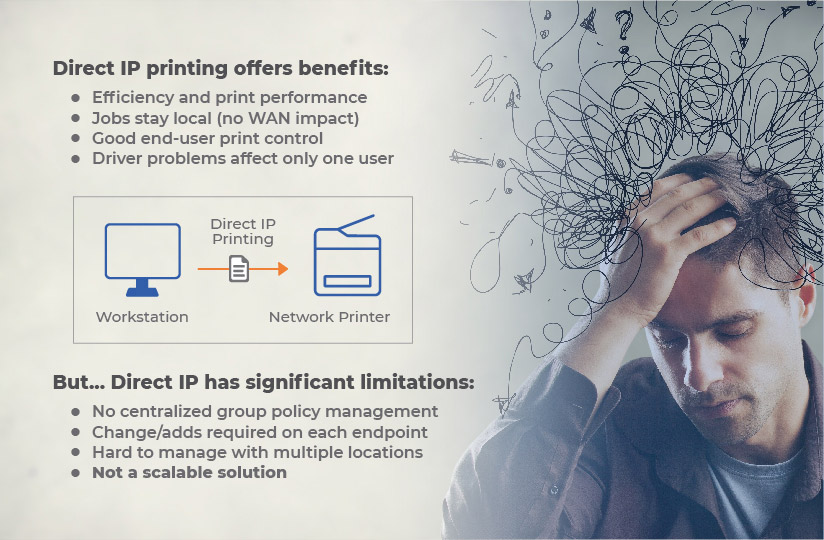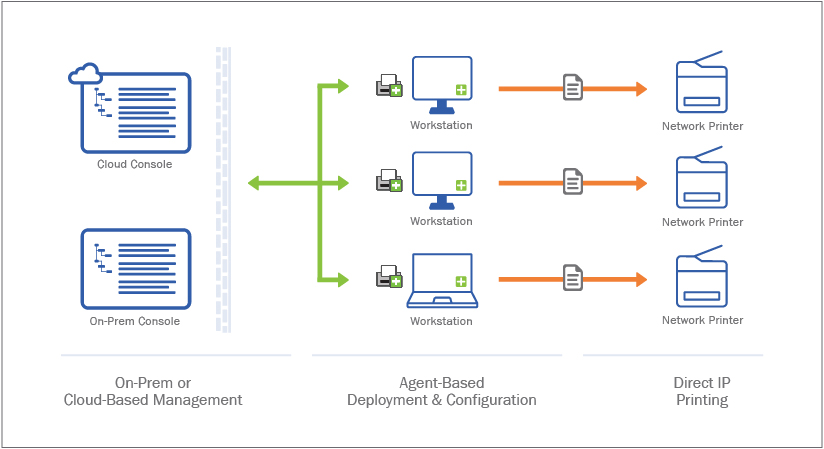Sprinting to the printer to pick up a confidential document can get anyone’s heart pounding. Sure, it’s great exercise. But have you ever thought, “There has to be a better way to do this?”
There is. And it’s called pull printing.
You may have heard of pull printing before or one of its thousands of other monikers like follow-me printing, secure printing, or tap and print—to name a few.
But what exactly is pull printing? And is it the right fit for you?
Defining Pull Printing
Pull printing is a two-step verification for your print jobs. In the first step, a user initiates the job from a workstation or a mobile device in the same way as they ordinarily would. In the second, that same user permits the destination printer to execute the job.
However, when we place so much emphasis on streamlining the printing process, what’s the point of adding an extra step?
In a word: security.
Pull printing ensures that classified documents, or those not intended for wider circulation, aren’t left sitting next to the printer for anyone to see by making the initiation and the release of the job two deliberate actions. This is especially handy when a user wants to print a job at a printer located on another floor or in a completely different building—say, before a meeting or a presentation.
Reasons to Implement Pull Printing
We just mentioned security as the number one reason to use pull printing. But, the benefits of pull printing stretch far beyond that. Below are a few key reasons to implement pull printing for your organization:
Sustainability
Even the most polished writers make typos, let alone end users. The problem is, once a user clicks Print, it’s impossible to go back in time and redo the print job—and that paper goes straight to the bin. The same applies to accidentally printing duplicates. Pull printing holds print jobs in the queue until users are ready to release them, making it easier to cancel unwanted jobs before they fall into the print tray.
Fewer Helpdesk Calls
When IT is worrying less about printing, that’s a good thing. Equipping your printers with pull printing capabilities allows users to walk to another printer to release their print job when their go-to printer is down. This keeps users productive and doesn’t cause printing to come to a complete stop. Yes, IT will have to address the printer problem eventually, but you won’t get the same call four or five times about the same printer.
Simplicity
Printing should be a mindless process. Pull printing keeps printing simple for end users despite the added step. Gone are the days of running to the printer or panicking that someone will swipe your document. Think of it this way: When the user clicks print, the print job is placed in their back pocket until they are ready to release it. On top of that, users can pick up their print jobs in bulk and choose any pull-printing compatible printer they’d like to release their jobs. It’s simple, it’s efficient, and users hardly notice the extra step.
Cut Costs
Print costs pile up in a variety of ways. But none hurt your bottom line more than paper and ink waste. One study estimates that 30% of print jobs never leave the print tray. That’s 30% that companies could save on consumables by holding print jobs in a queue before releasing them. Electricity consumption also drops because your printers are less active.
Printer Reduction
Every IT team dreams of having fewer printers, and pull printing allows you to minimize your printer fleet by removing individual desktop printers. Instead, end users can utilize shared printers to release their print jobs at their discretion without the risk of their documents being seen by wandering eyes. Removing local printers doesn’t sacrifice security, either. Pull printing helps companies maintain compliance standards and decreases attack surfaces by helping you reduce print infrastructure.
Pull Printing with PrinterLogic
With PrinterLogic’s pull printing functionality, known as Secure Release Printing, users can print and issue the “pull” command to release the print job using one of four secure methods:
Touchless printing (QR code release): Using the QR code reader within the PrinterLogic Print Release App, simply scan the QR code on the printer directly from the default camera on the device. Users can then select the print job they want to release within the app.
Web browser: Any device capable of running a browser—PC, Mac, Chromebook, or any mobile device—can release print jobs securely using PrinterLogic’s web-based app. For example, you can put an iPad or an affordable netbook near an active printer group and use it as a pull printing release station.
Badge/card reader: An external badge reader is placed at the printer, or a device already integrated into the printer itself is used. The reader integrates with your existing badge system to release the pulled print jobs at the authorized printer. It’s also compatible with CAC/PIV card certificates.
Control panel application: With this method, the PrinterLogic app is installed directly onto a supported printer, allowing users to log in and release their print jobs directly from the device’s built-in display. Like QR Code Release, this method doesn’t require additional hardware.
PrinterLogic’s serverless printing solution allows you to leverage Secure Release Printing and implement modern secure print solutions to help drive your business forward and keep your data and documents safe.
Want to try Secure Release Printing for yourself? Request a demo and get a 30-day free trial of PrinterLogic’s Advanced Security features.