Epic Systems Inc. is the leading supplier of Electronic Medical Records (EMR) software in the U.S. and is expanding its customer base worldwide. It’s a highly trusted solution for many healthcare organizations.
Despite Epic’s many strengths, managing printing in this environment is often challenging for IT because Epic queues are handled separately from other forms of (non-clinical) printing.
In this blog, we’ll describe Epic’s two primary hosting models and explain how PrinterLogic’s new Epic Connector can unify the management of both administrative and clinical printing in a single Administrative Console.
Epic Hosting Architectures
Epic has two primary hosting architecture options: an on-premises customer-hosted model and a cloud-based Epic-hosted model. Customers may choose either model based on their infrastructure and the amount of control they want to have over their environment.
On-premises
An on-premises customer-hosted model is a traditional method for Epic installations. It offers IT admins more control but requires more infrastructure and resources. Print management can be labor-intensive. Because printing is mission-critical, IT admins must create and manage multiple identical print servers for load balancing. They monitor their status and keep them synchronized.
Cloud-based
When Epic hosts the solution in the cloud, print servers are no longer controlled by the healthcare client, and administrators can no longer add to, remove from, or make changes to, their print queues. Nor can they install software to help them manage their environment. They must contact Epic to open a ticket for every change. The response can be fast, but in some cases, there are delays. Many admins we talk to want a more straightforward solution they can control.
Either model has upsides and downsides. In any case, managing printing can be complicated without a solution to reduce the complications of multiple asynchronous servers and limited administrative access.
That’s where PrinterLogic comes in.
How PrinterLogic Solves Challenges with Epic
PrinterLogic gives IT full control and allows healthcare organizations to manage all of their printing from one Admin Console—both for the clinical Epic environment and business-management office printing.
There are two ways PrinterLogic manages printing for Epic customers. One involves keeping the traditional Epic print servers but providing a powerful Admin Console for managing drivers and print settings across the Epic infrastructure. The other method, announced this month, is by installing the PrinterLogic Epic Connector. The Epic Connector eliminates the need to deploy drivers and queues to print servers altogether. Below we’ll explain how the new Epic Connector works and unifies all forms of healthcare print management—including clinical and general office printing—from a single pane of glass.
The PrinterLogic Epic Connector
The PrinterLogic Epic Connector reroutes print jobs so that, rather than flowing through a web of disconnected servers and drivers, they flow through PrinterLogic directly to the destination printers. PrinterLogic then becomes “mission control,” enabling you to manage the various servers, drivers, and queues across both Epic and clinical printing without the need for third-party equipment or services. Here’s how it works.
-
-
- The Epic Connector utilizes Epic’s Output Management API to receive documents to be printed directly from Epic, sent via HTTPS.
- These documents are sent with an XML file specifying the destination printer, print settings, the user who sent the job, and other metadata.
- The Epic Connector then uses driverless technology to process and print the job without needing to spool and render the job with a traditional driver. If a driver is needed for specialty printers like label printers, the Connector will automatically detect this and will fall back to a selected driver for these cases.
- Once printed, the Connector will use the included metadata to properly report user-level printing records and will respond back to Epic that the job was successfully printed. This service includes automatic redundancy to protect against failures to ensure business-critical Epic printing is not interrupted.
-
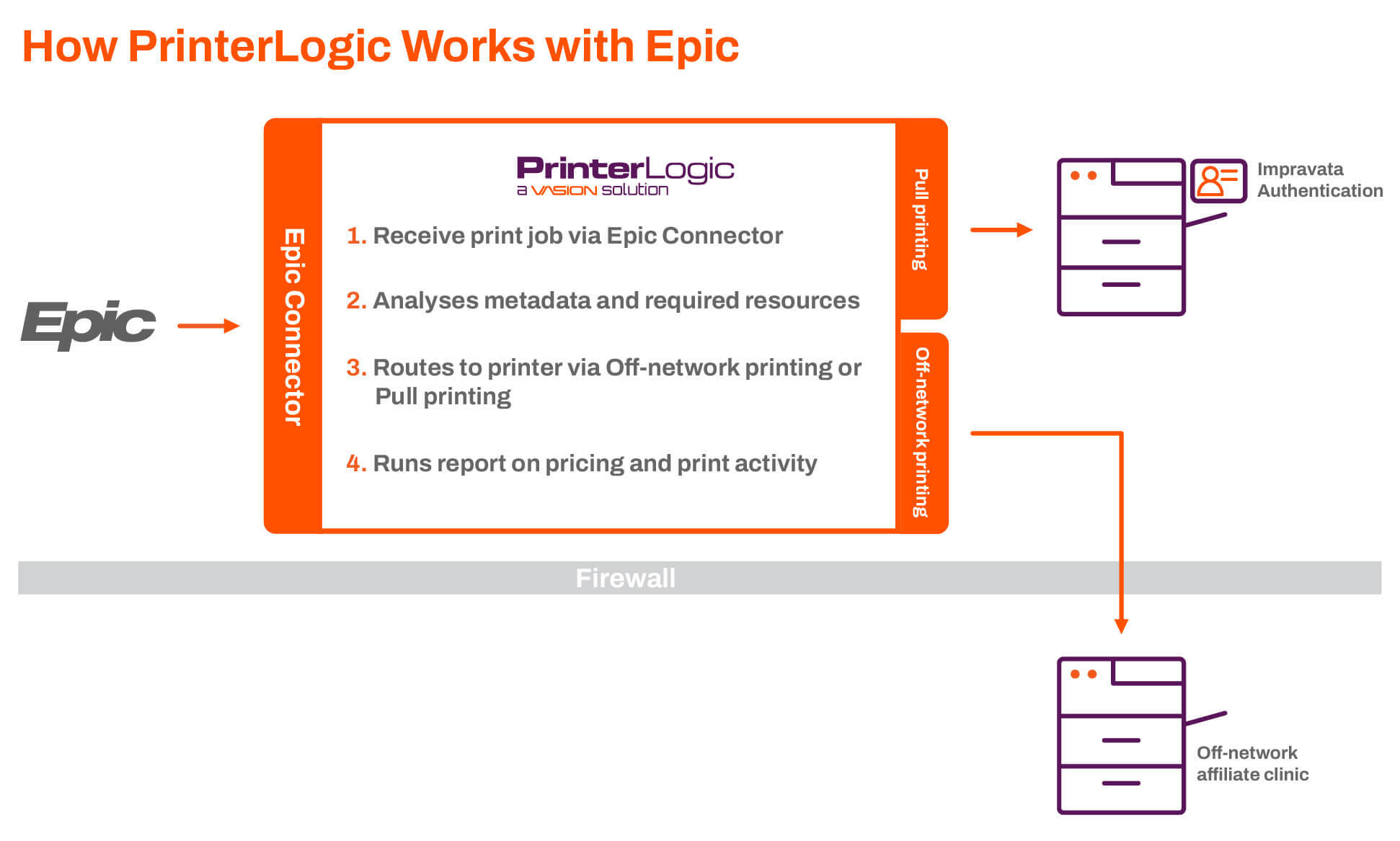
This architecture can be used with either on-premises or cloud-hosted instances of Epic on version 2018 or later.
Additionally, this method can provide pull or secure printing, allowing end-users to securely hold their print jobs, which prevents the job from being printed until the user releases the print job with a badge swipe, QR code scan from a mobile device, pin or password, and other release mechanisms. Secure printing can reduce print volume by up to 20-percent and prevent print jobs lying on print trays with potential PHI or PII from being exposed to unintended viewers.
Setting up PrinterLogic with Epic
Setting up management of printer drivers and settings for all Epic print servers is very straightforward. It only requires one simple step: The administrator installs the PrinterLogic agent on each server and allows the agent to import all existing print queues and their settings.
Once imported, the administrator can now work completely from PrinterLogic’s web-based Administrative Console to accomplish the following tasks:
-
- Update drivers
- Change settings
- Add or remove queues
- And more
These changes automatically apply to all appropriate print servers to keep them in sync with one another without the need for manual changes or scripting. This method is only supported with on-premises instances of Epic.