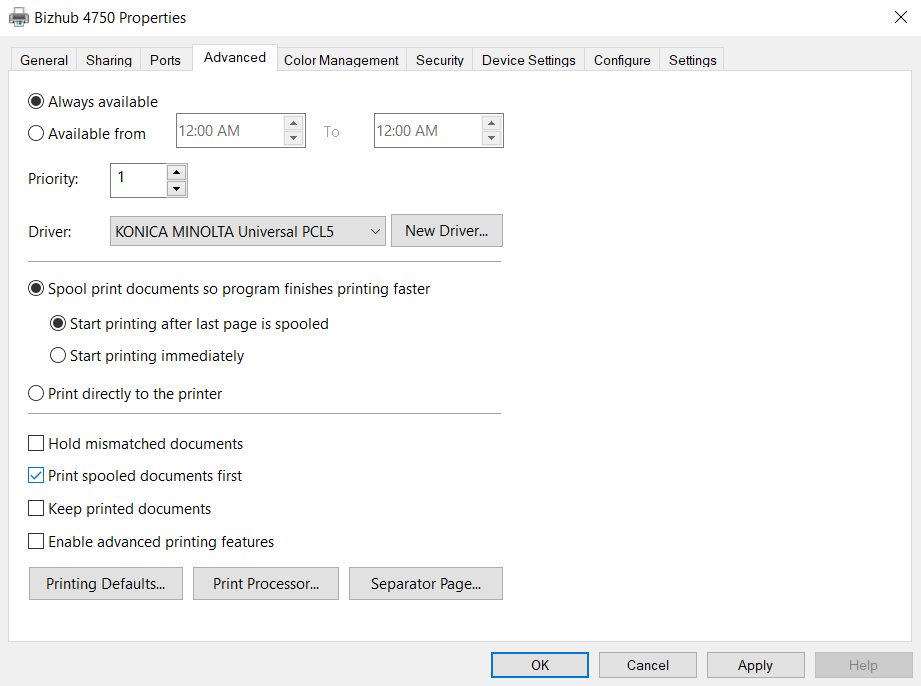**Originally published January 27, 2017**
If you’re having problems with your print spooler, you are not alone. In fact, like many others, you may even be intimately familiar with that dialog window that says it’s no longer running (which of course means your print spooler has likely crashed). Sadly, print spooler crashing is a very common occurrence for many businesses, and figuring out the cause is often difficult. And no, it’s likely not ghosts—though that would be cool.
First Step, Troubleshooting
Thankfully, there are some general steps you can try to fix your print spooler even without knowing the cause. These should allow you to start printing again—for now anyway.
- Check if there were any changes to the local network before the print spooler crashed.
Sometimes introducing a new printer or updating a driver can cause unexpected issues, and print spooler crashing is one of the earliest symptoms. To fix print spooler problems—at least temporarily—you can try taking the new printer offline or rolling back the driver to the previous version until you can determine how to re-implement the changes without the ill effects.
- Start digging into system logs to identify possible causes of the print spooler crashing.
Provided you’ve already enabled diagnostic logging of print jobs, and depending on your version of Windows or Windows Server, you can examine the event log at the following path:
Applications and Services LogsMicrosoftWindowsKernel-PnPDevice Configuration
Examining those logs and Event Viewer entries at the time the print spooler crashed should provide you with some indication of what could have caused the problem. More often than not, these issues can be traced back to driver conflicts, so you’ll want to keep an eye peeled for one or more rogue .DLL files that you can associate with a particular printer.
Unfortunately, some of these driver files have cryptic names that only hint at the manufacturer or model, which means you’ll have to conduct some Internet searches if it isn’t immediately apparent. (Just imagine they’ve decided to don a costume for the occasion.) On the bright side, because print spooler crashing is so common, there’s a good chance someone will have done the hard work of tracking down the driver for you!
- Flush all print jobs from the queue and remove all stray or unnecessary printers from the pool.
The steps for this can be long and detailed. They also vary from version to version of Windows, so after carrying out the basic troubleshooting above, it’s a good idea to consult Microsoft’s troubleshooting guides for your particular product. Trying to fix the print spooler incorrectly can actually result in even more print spooler crashing down the road. That’s a horror story you don’t want to see.
Second Step, Move On to Serverless Printing
Frequent spooler errors have prompted many organizations to abandon the temperamental print server structure and migrate to a serverless printing solution. With PrinterLogic’s direct IP printing infrastructure, the kinds of driver conflicts that often cause print spooler crashing are virtually nonexistent. That’s because of its stability and superior driver management. And unlike print servers, PrinterLogic is so robust that it enables your end users to continue printing as normal—even in the rare event of a server outage.
Plus, you get centralized management of printers across your enterprise. So you can deploy, alter, and remove printers anywhere in the organization from a single pane of glass. End users can identify and install nearby printers themselves with a single click and without having to call the service desk for assistance. Even better, PrinterLogic gives you the opportunity to add next-gen Mobile Printing, Secure Printing, and Off-Network Printing quickly and seamlessly.
PrinterLogic is a permanent fix for print spooler crashing. And it’s easy to use for both you and everyone else in your organization. It’s time to stop getting tricked by your print spoolers and treat yourself to a better way to manage print.