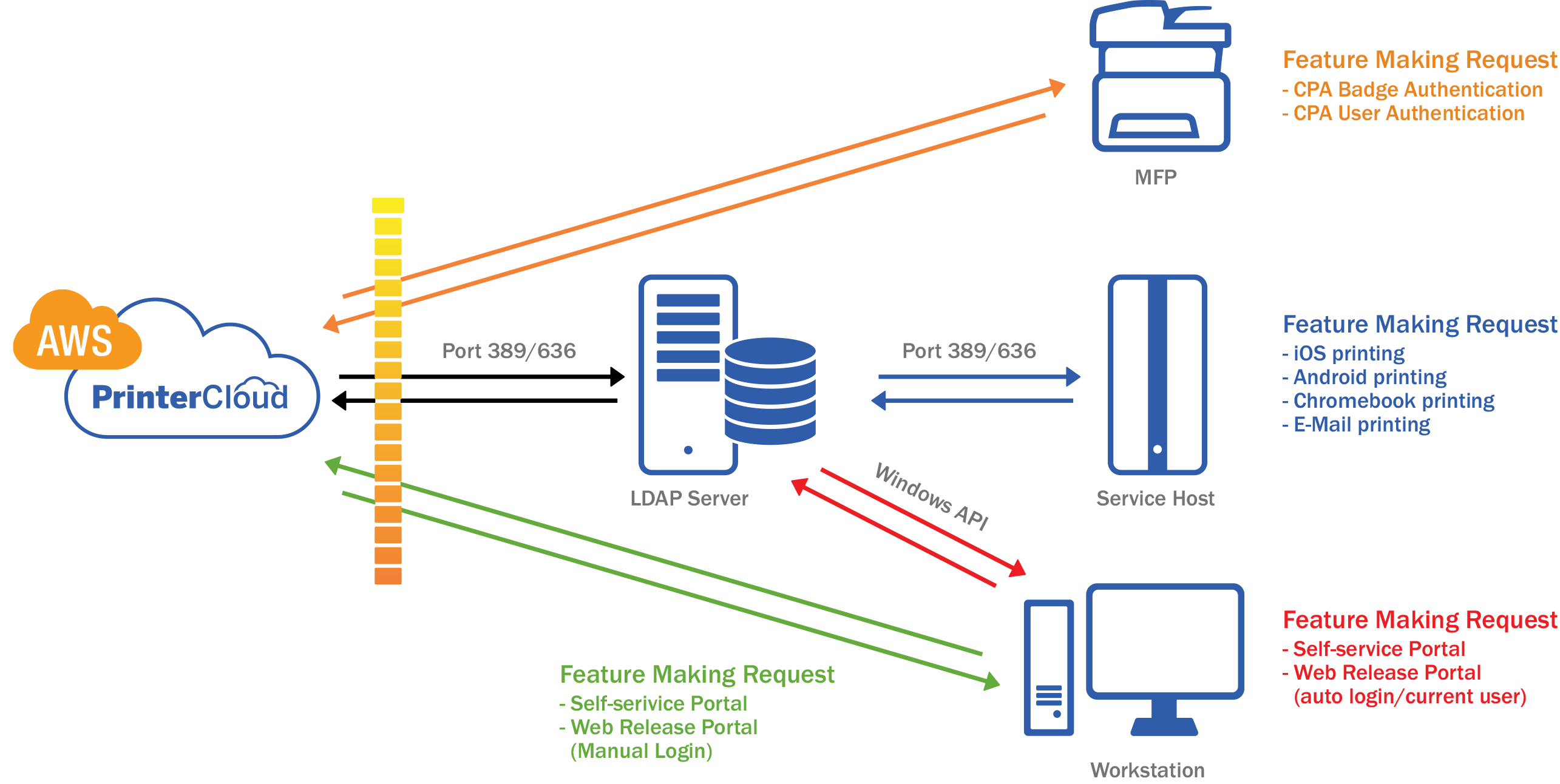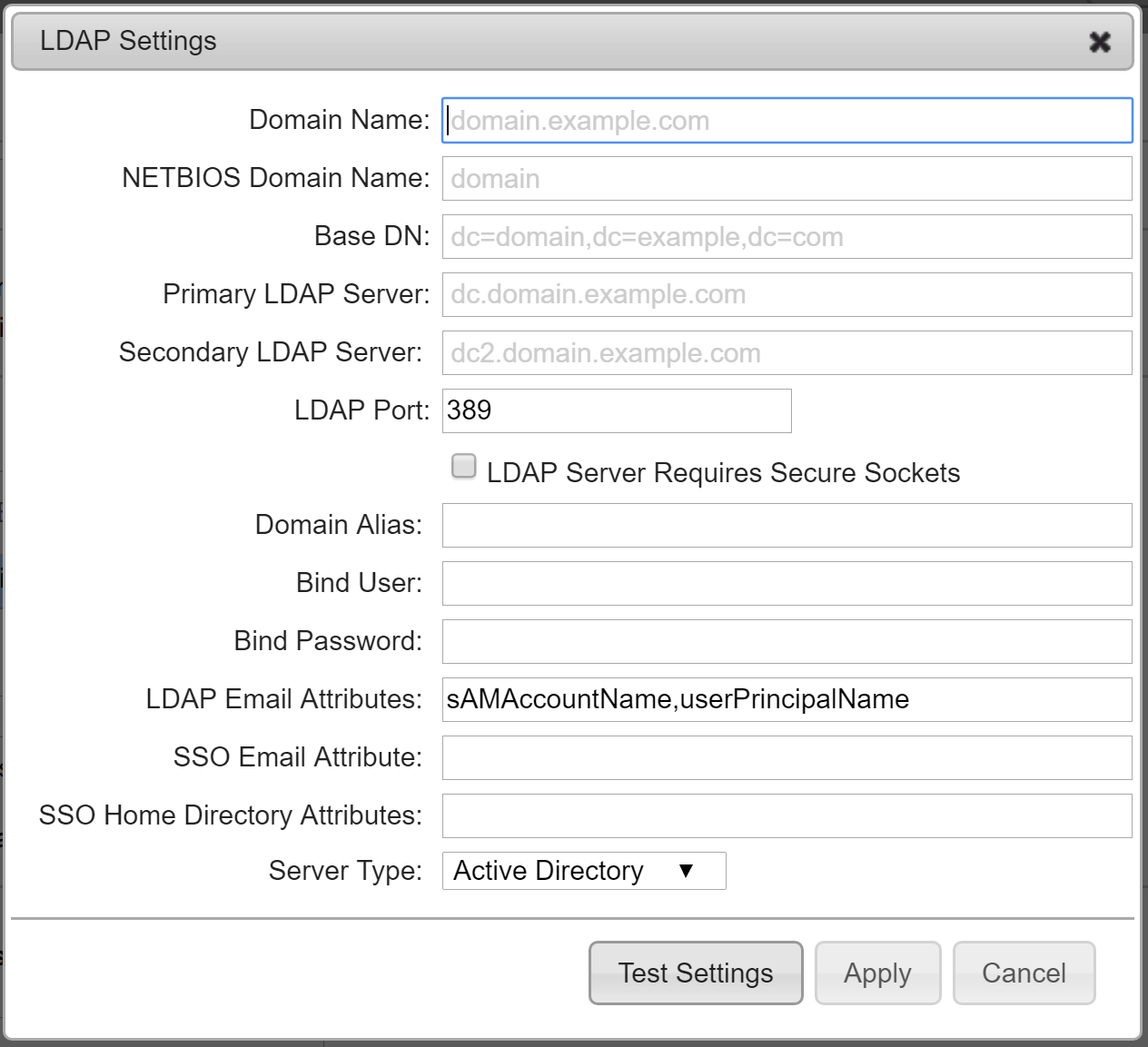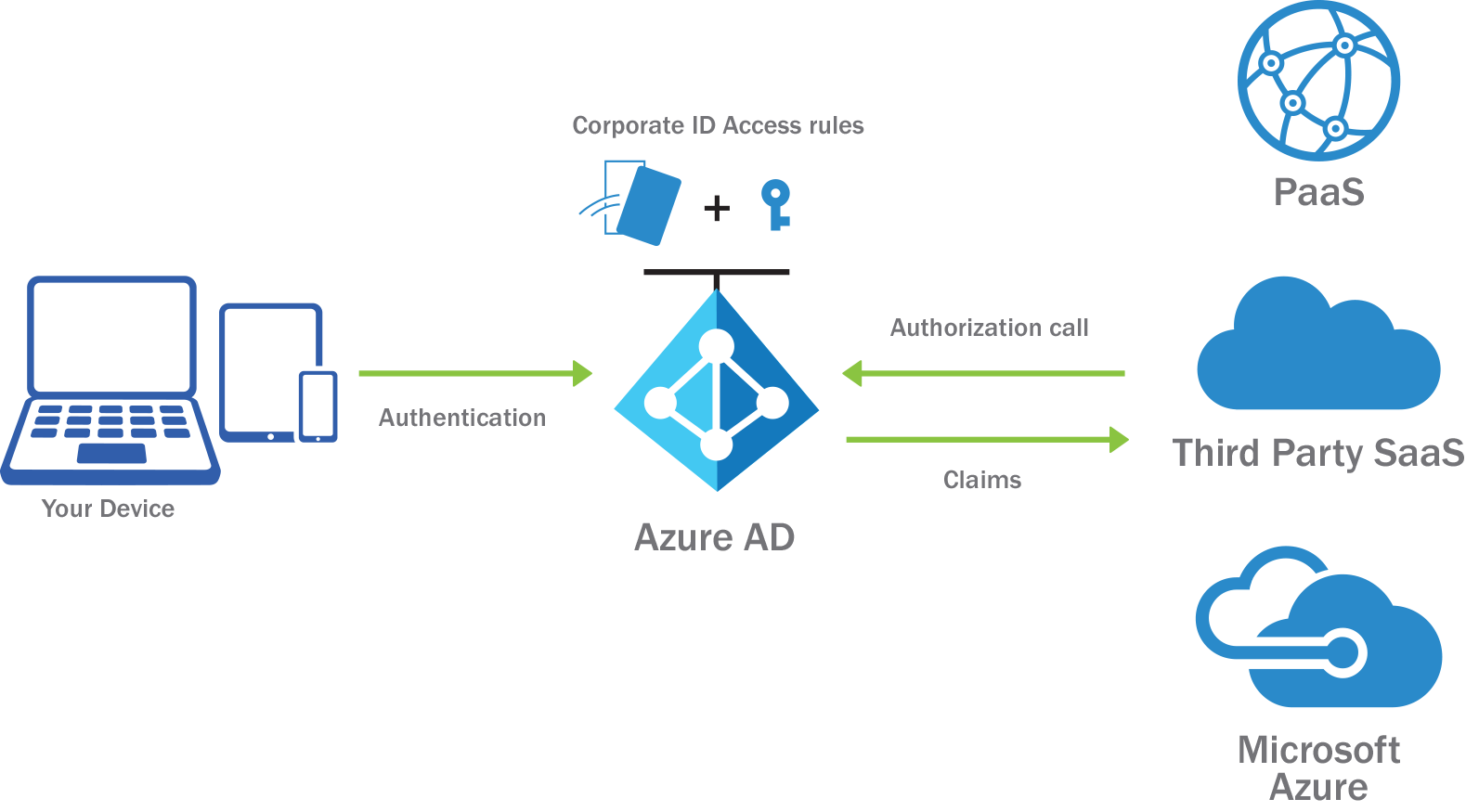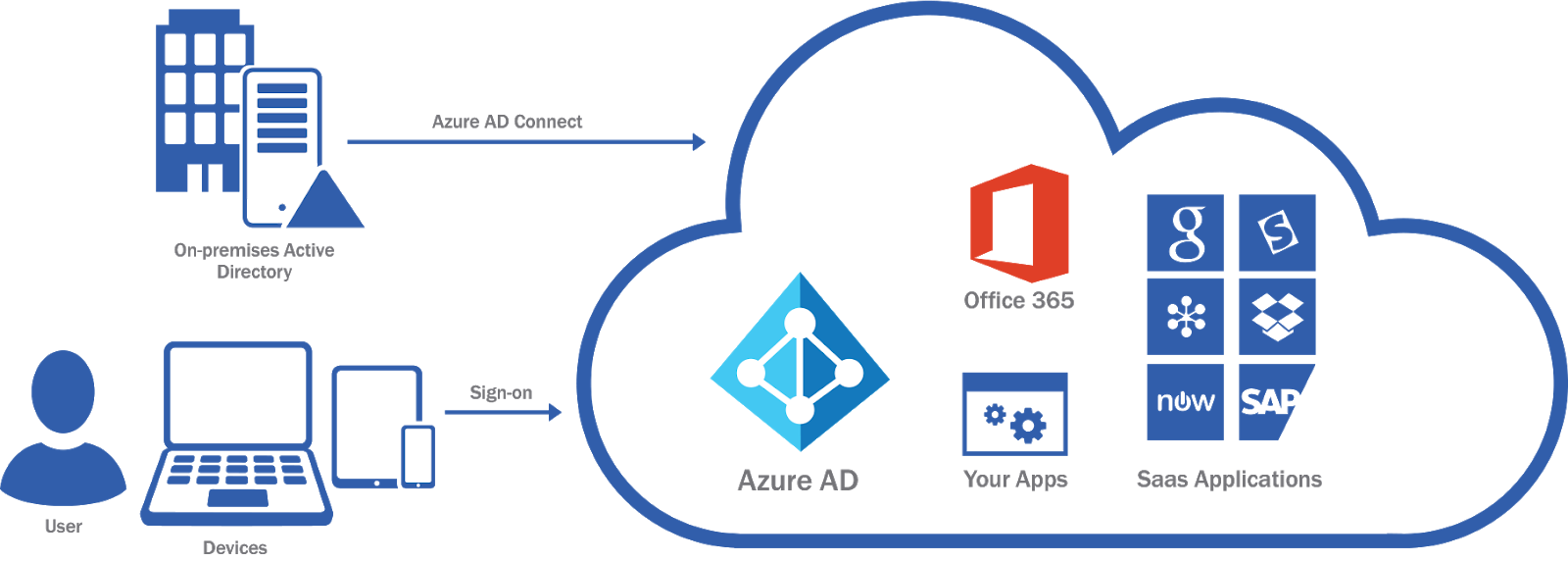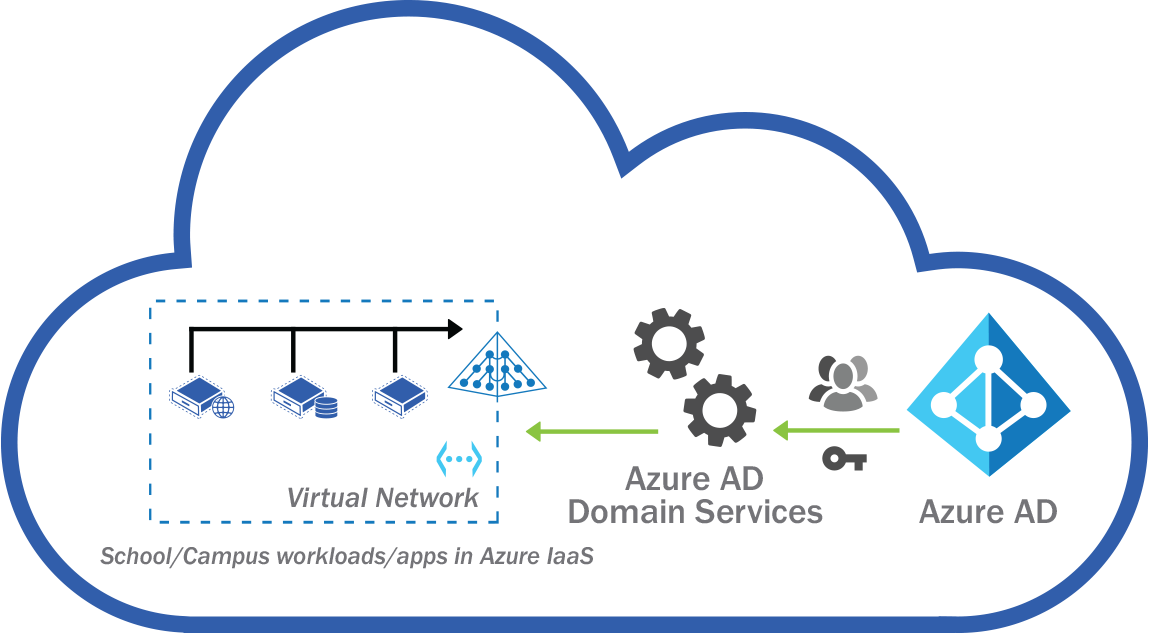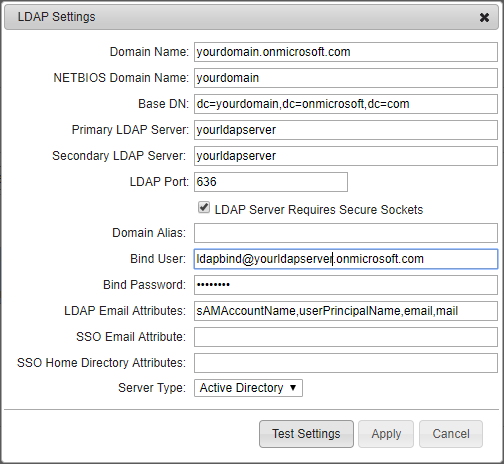Posted by Devin Anderson
Thinking about alternative approaches to print management? Let’s explore a few options.
Generally speaking, there are two categories of print management: on-premises and off-premises. The former is how print management has traditionally been implemented—that is, using print servers or a direct-IP printing approach that’s managed and maintained by your IT staff. The second category, off-premises, is print management purchased as a service. This can be a cloud printing solution, or outsourced to a third-party contractor.
PrinterLogic has seen phenomenal market growth because, among other things, its print-management solution offers the best of both worlds. PrinterLogic lets you eliminate print servers and sets up a high-reliability direct-IP printing backbone—coupled with organization-wide printer and driver management from a single admin console.
This solution affords a level of ease and powerful oversight that’s almost unheard of in direct-IP environments. PrinterLogic’s customers consistently report increased printer availability, unbounded scalability, and reduced print-management costs. What’s more, it integrates seamlessly with virtual environments such as Citrix and VMware, and streamlines enterprise printing to the point where it becomes an afterthought for IT and end users.
As we’ve developed dozens of case studies, we hear this is what IT managers hope for, that they don’t have to think about printers anymore—that they just work.
That said, on-premises print management isn’t for everyone. Some organizations opt for printing as a service, and move their print management offsite. We’ve discussed outsourced print management in previous blog posts, so we won’t rehash it here, other than to say it has some tradeoffs. A more preferable print-management solution is to move some centralized elements off-premises, but keep full administrative oversight.
That’s where PrinterLogic SaaS (formerly PrinterCloud) comes in. Like PrinterLogic Web Stack (formerly Printer Installer), PrinterLogic SaaS gives you the best of both worlds in terms of print management, but delivered as a service. PrinterLogic SaaS is a SaaS print-management solution, and as such, it hosts the print-management engine offsite. This model gives you secure centralized administration of your organization’s entire print environment without the need to maintain a physical server. You retain the power of in-house administration, so you don’t have to cede control to a firm that may not understand your print environment as well as you do.
One of the advantages of outsourcing printing as a service is that it frees up IT staff to concentrate on other tasks. That’s true—but that time savings is only relative to traditional print management approaches. Uniquely, PrinterLogic SaaS leverages the same direct IP paradigm as PrinterLogic’s on-premises software solution, PrinterLogic Web Stack, so you enjoy the same incredible efficiency:
- Self-service installation: End users can identify and install nearby printers by themselves with a single click. No need for them to call the service desk and ask for help, which is one of the biggest time vortexes in print management.
- Smooth, precise and effortless deployments: Printers and drivers can be deployed according to a variety of targeted criteria—and without having to rely on group policy objects (GPOs) or scripts.
With PrinterLogic SaaS, your organization can tap into all the advantages of print management as a service while experiencing the ease, stability, scalability, power and cost-effectiveness of PrinterLogic’s on-premises solution.
To see and experience all the PrinterLogic SaaS features, go to www.printerlogic.com/printercloud and click “Start Trial.” This gives you 30 days of free access so you can see how our solution gives IT administrators the ability to eliminate print servers and centrally manage printer and driver deployments in today’s SaaS environment.