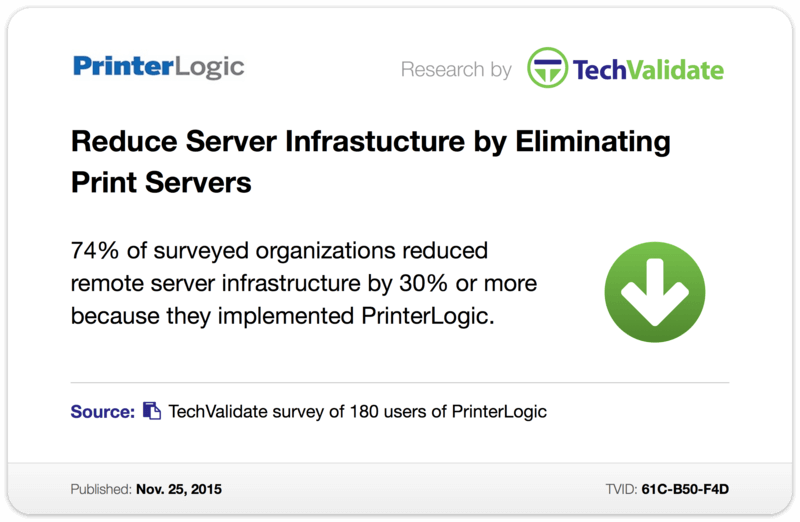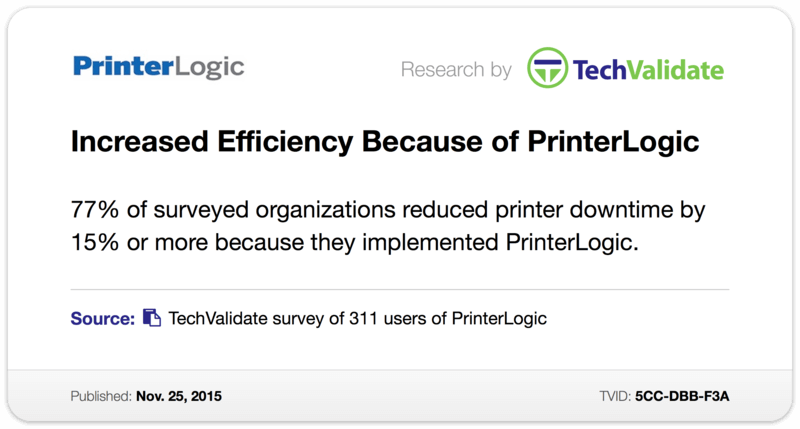Posted by Jordan Pusey
It’s a fast-paced world where “instantaneous” is the rule rather than the exception, which is why there are few things more aggravating than slow printing. Just ask any employee who clicked “Print” ten minutes ago and is still waiting for his or her document to appear on the printer.
In distributed environments, slow printing problems are a real concern because of the very nature of their printing infrastructure. Traditionally, these environments have a central print server that serves as the hub for all printing activity. Print jobs initiated at remote locations are relayed across the wide area network (WAN) to this central server, processed, then relayed back to the local printer at the remote site. This circuitous path is taken in the name of infrastructure consolidation and centralized management, but in practical terms, it’s like routing a phone call within your area code through a different country.
The cause of slow printing can be found anywhere along that there-and-back route. WAN bandwidth is finite, and if it’s a high-traffic time of day when email, streaming video, and web browsing are competing for the same bandwidth as your print job, then it’s likely that you’ll experience slow printing problems on account of data bottlenecks. Likewise, if the central print server crashes or hangs, that can cause issues far beyond slow printing. More like a complete loss of printing availability across the entire organization.
To fix problems with slow printing in distributed printing environments, some organizations retain their central print server and purchase WAN accelerators. Along with being an additional expense (not just of purchase but also of operation), they don’t solve the single point of failure risk posed by central servers.
With this in mind, other organizations choose to station print servers at every major site throughout their network. This localizes print server functionality to avoid slow printing problems. And in the common event of a server crash, it only knocks out printing at its respective site, thereby removing the single point of failure for the whole organization. But it also causes the printing budget to skyrocket owing to the hardware and operating costs for each additional print server that is put in place. Because multiple print servers create a fragmented administrative landscape, organization-wide print management suffers.
A far better solution to slow printing is PrinterLogic. Our enterprise print management solution is ideal for distributed environments because it creates efficient direct IP printing connections between endpoint devices, effectively eliminating the middleman and the heavy reliance on WAN connectivity. Yet it does this through a single central server, allowing your organization to achieve infrastructure consolidation without any of the risks and drawbacks. Even in the rare event of a server outage, end users throughout your organization can continue printing as normal with PrinterLogic.
Beyond simply fixing slow printing problems, PrinterLogic delivers the centralized print management that is so hard to achieve in distributed print environments. Admins can easily deploy and manage printers as well as printer drivers from a single pane of glass anywhere in the organization. Plus end users benefit too. Thanks to PrinterLogic’s intuitive self-service portal, they can quickly identify and safely install printers with a single click wherever they happen to be.
With PrinterLogic, slow printing—not to mention convoluted printer administration and frustrated service desk calls from end users—will be a thing of the past.