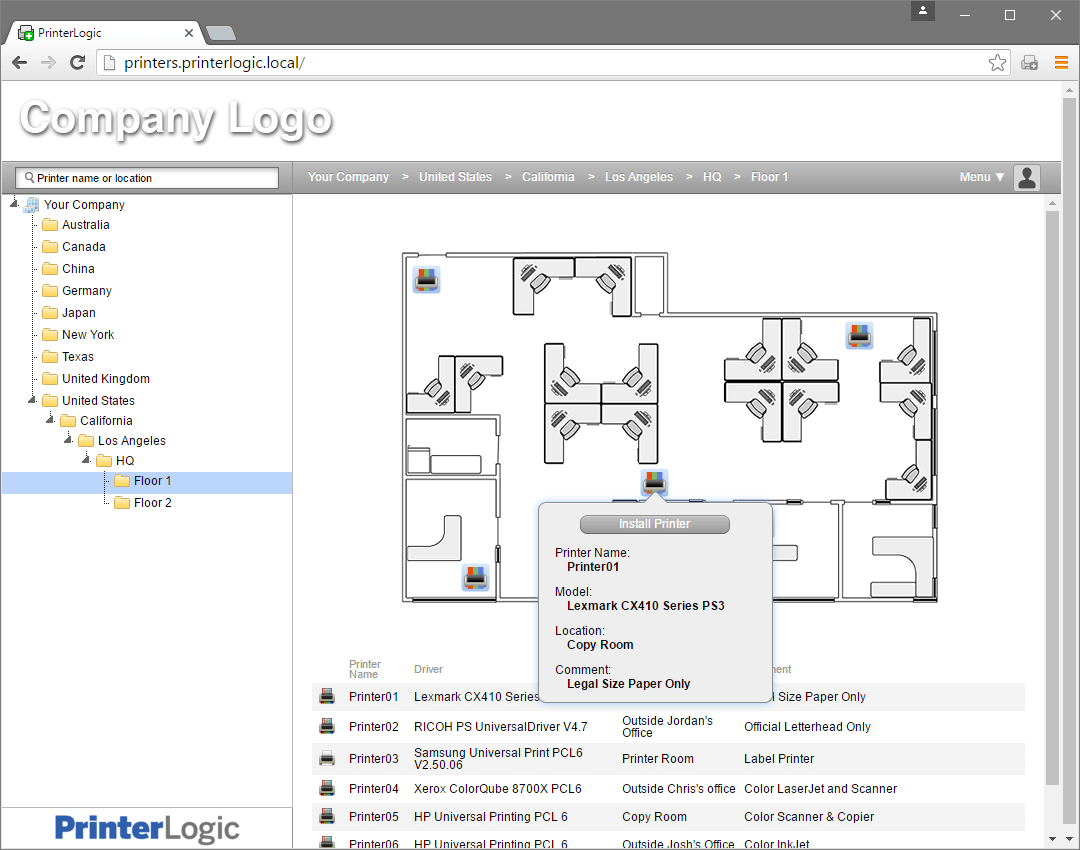Secure printing isn’t very effective if it’s not easy for users. If authentication schemes are too difficult, users may avoid them for the sake of convenience. That’s why PrinterLogic has added PIN Authentication as a release mechanism for HP, Konica-Minolta and Xerox printers.
What is PIN Authentication?
PIN Authentication, now part of PrinterLogic’s secure printing feature set, is used in conjunction with pull printing, which divides the process into two deliberate steps: initiation and release. In the first step, the end user initiates the print job as usual, but the job is then held instead of being automatically executed. In the second step, the end user authenticates at the destination printer using one of several methods. This authorizes the printer to print the job, while ensuring that the end user is physically present and able to retrieve it.
The concept of PIN Authentication printing is similar to interacting with an ATM. Once configured by the IT administrator, a user who initiates a secure job can walk up to the control panel on a supported printer and enter his or her User ID and a 4-10 digit numeric PIN. The print job is then released from PrinterLogic’s secure print queue and printed out—on demand. In this scenario, both the User ID and the PIN are numeric.
This is how PIN Authentication adds yet another option to PrinterLogic’s available secure printing authentication mechanisms. Now, in addition to the ability to release print jobs using an ID badge/card reader, a mobile device or by logging in on the printer’s embedded control panel, users can enter an easy-to-remember PIN that’s associated with their Active Directory (AD) account.
How does PIN authentication printing work?
For organizations that want to implement user-friendly secure printing without the hassle of complex configuration protocols, PIN authentication printing is very easy to set up.
In PrinterLogic’s intuitive centralized management console, admins can go to Tools > Settings > General and navigate to the Control Panel Application (CPA) Authentication setting. Under User ID and PIN, they can then enable PIN authentication printing for individual users along with the ability to authenticate using their AD credentials (i.e., username and password). Admins can then choose where the PIN will be securely stored. The PIN will be checked against the AD attributes they specify for validation. For greater ease of use, PIN authentication works across multiple configured LDAP domains.
PrinterLogic’s secure printing features can be used with almost any printer—even legacy devices. However, because PIN authentication requires PrinterLogic’s embedded control panel application to function, only printers manufactured by HP, Konica-Minolta and Xerox printers are supported for now.
Why choose PrinterLogic for secure print management?
PIN authentication printing is just one reason why security-conscious organizations choose PrinterLogic as their secure print-management solution.
Unlike other secure printing solutions, PrinterLogic’s direct-IP printing paradigm keeps print jobs safely on the client machine—not in a shared print queue—until the user authenticates and releases the job. This is just one example of how PrinterLogic is secure by design and doesn’t just offer secure printing as retrofitted functionality. And PrinterLogic’s day-to-day ease of use for IT staff and end users alike ensures that they’ll actually make use of secure printing features rather than trying to bypass them to save time and headache.
To experience the many advantages of PrinterLogic’s PIN authentication printing and next-generation secure print management in your own organization, sign up to demo PrinterLogic for 30 days. It’s free and there are no limitations on features.