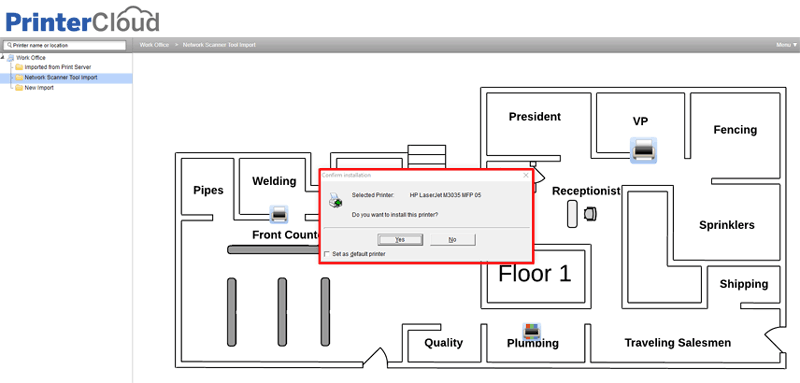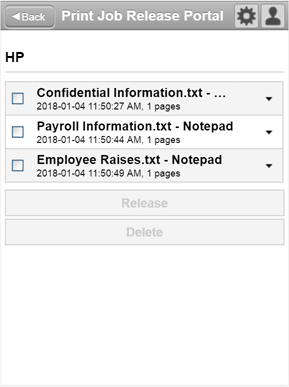For a long time now, the never-ending struggle of managing and maintaining printer drivers has been a major source of grief among admins, regardless of the size or nature of their print environment. Sometimes it seems the only reason they call them “drivers” is because they never fail to drive you up a wall. If your entire printer fleet is made up a single printer model from a single manufacturer or you’re already using a driverless printing solution, maybe driver management isn’t such a nightmare for you. But the majority of print environments are a hodgepodge of printing devices—some new, some legacy—that pose a challenge to driver management.
Even a distributed organization that uses only one brand of printer runs into challenges with driver management. If they employ localized print servers, admins typically maintain drivers for every model on each print server. That’s a laborious process. If there are 32- and 64-bit drivers to support different operating systems, admins often have to create two separate servers to avoid the wrong version from being installed—effectively doubling their workload. If the incorrect driver is installed on a client because of confusing naming conventions or a glitch in the deployment process, it can lead to spooler crashes and printing errors. That’s how driver-management problems can cascade into persistent and widespread printing problems.
Is getting rid of drivers the right answer?
Frustration with these common issues leads some IT decision-makers to consider driverless printing solutions. One common go-to is CUPS, a well-known and free choice for driverless printing. CUPS was first released in 1999, and has a long and respectable open-source history for bridging the gap between a variety of operating systems and printing devices. The major problem with CUPS is it belongs to the realm of driver-specific solutions and not print-management solutions. It may solve some driver issues, but often requires extensive configuration and doesn’t make administrative tasks like printer deployment much easier.
Another option is to buy printing devices that have built-in support for driverless printing. This can be expensive, and the drawback is that manufacturers have different ways of implementing driver-free protocols, so you could be looking at one type of driverless printing for your Canon devices and another type for your HP devices. Not to mention it does nothing to help with legacy printers.
Finally, you can look at third-party software that touts driverless printing. But like CUPS, very few of these solutions are actually print-management solutions. As such, they’re not likely to make printer deployment and administration easier—and could end up adding complexity to your print environment.
Effortless print management, not driverless printing
Instead of a driverless printing solution, what you really need is a print-management solution that enables you to maintain and manage drivers effortlessly. A print-management solution with a single centralized driver repository for your entire organization, enabling you to increase standardization and avoid compounding your administrative effort. A solution that allows you to assign a specific driver to a particular printer model across your print environment simply by ticking a checkbox. One that makes it as easy to update printer drivers as it is to roll them back if you’re experiencing unexpected incompatibilities. One that allows you to maintain 32- and 64-bit drivers side by side, for example, without worrying about the wrong version getting installed.
That’s exactly what PrinterLogic delivers. Our enterprise print-management solution makes driver management a breeze and prevents those all too common driver issues from ballooning into larger printing problems. PrinterLogic’s centralized admin console gives you a window onto your entire print environment, including all of your printer drivers, and its intuitive but powerful interface makes adjusting profile settings and deployment configurations as simple as using a dropdown menu. It turns the nightmare of driver management into one of those beautiful dreams that you never want to see end.
Eliminating the driver-management pain point—even in intricate virtual environments like VMware and Citrix—is how PrinterLogic provides an attractive alternative to driverless printing in the first place. Its unparalleled driver management capability, its remarkable printing stability (thanks to direct-IP printing), and its remarkable ease of use for admins and end users alike, helps you eliminate driver woes (not to mention your print servers) once and for all.